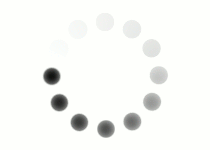Now that your website has been published, it is time to view it in your browser. The URL for your website is your repository name plus the name of the folder followed by your HTML file name.
https://username.github.io/foldername/filename.html

You can also find this link by clicking on the Settings link in the menu at the top of the page.
This will bring you to a page with a menu on the left side. In this menu, scroll down and click the Pages option.
You will then be directed to your GitHub Pages screen. On this page, click the Visit site button, which will take you to your main hosted GitHub page, for example, https://username.github.io).
From here, you will need to add a forward slash followed by the name of your folder as well as another forward slash followed by your file name to the end of this URL in your browser.
For example, if you want to view a page called assignment1.html, your final browser URL should look something like this:
https://StudentName321.github.io/
Again, be patient with the upload process. It can take 5-10 minutes for GitHub to completely update your repository after being notified that your upload was successful. If you try to view a page and you get a page that reads “404 File Not Found,” simply try again in a few minutes.
Question
To view an HTML page in your root directory folder, what should you add to the end of your GitHub page link?
You should add a forward slash followed by your folder name and another forward slash followed by your file name, which should include your file extension.
https://username.github.io/foldername/filename.html