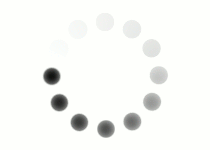To get started, you need to register with GitHub. Click the button below to navigate to the GitHub home page. After you have GitHub opened in another browser, click on each step below and follow the instructions to set up your account.
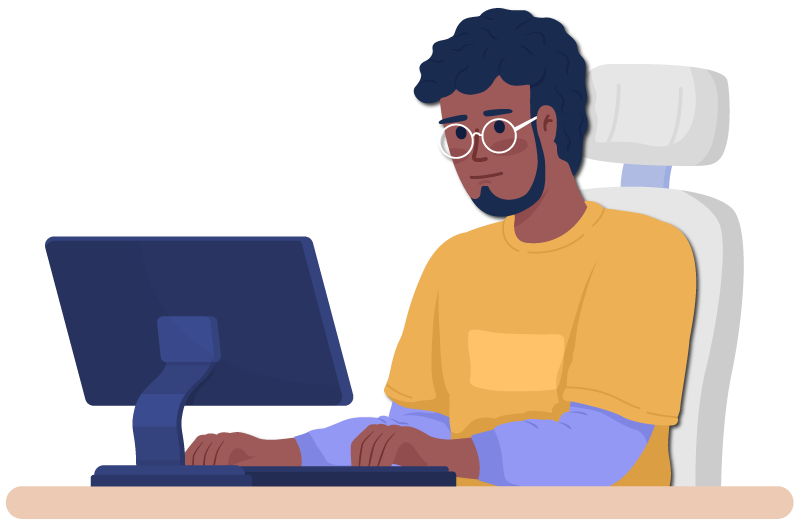

- On the main GitHub page, click the Sign Up button in the upper right corner of the screen.
- Wait for the next page to load. Then, you will be prompted to enter your email address.
- Type your email address into the field and then click the Continue button.
Next, you will be prompted to create a password. Enter a password and then click the Continue button.
You will next be prompted to enter a username. Keep in mind that this username will also be part of the URL for your website, so choose wisely and remember best practices in naming conventions.
- Enter your username and then click the Continue button.
You will now be asked whether you want to receive product update communications.
- Answer this question however you wish and then click the Continue button.
As a security measure, you will be asked to solve a simple puzzle to verify that you are human.
- Click the button to start the puzzle. Once you have solved the puzzle, you can click the Continue button.
Now, a "launch code" will be sent to your email address.
- Check your email account for an email from GitHub.
- Look for the code. Then, either copy/paste or type the code into the form on the GitHub page.
(Alternatively, you can click on the link in the email to register your code.)
Once complete, you will be brought to a welcome page. Go to the bottom of the page and click on the Skip Personalization link. This will bring you to your dashboard page, which should look something like the image below.
(Click the image to see a larger view.)
Congratulations! You have successfully created a GitHub account.