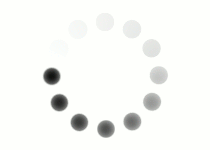Before you take your quiz, try out the activity below to practice using internal CSS to alter the appearance of lists and tables.
Set this list to have square labels.
|
<ul> <li>List item 1</li> <li>List item 2</li> <li>List item 3</li> <ul> |
Add more spacing between these list items.
|
<ul> <li>List item 1</li> <li>List item 2</li> <li>List item 3</li> <ul> |
Change the labels to a custom image, "dot.png".
|
<ul> <li>List item 1</li> <li>List item 2</li> <li>List item 3</li> <ul> |
Change the background color of Cell 5 and Cell 6.
|
<table> <tr class="row1"> <td>Cell 1</td> <td>Cell 2</td> </tr> <tr class="row2"> <td>Cell 3</td> <td>Cell 4</td> </tr> <tr class="row3"> <td>Cell 5</td> <td>Cell 6</td> </tr> </table> |
Change the font color for Cell 1, Cell 3, and Cell 5.
|
<table> <colgroup> <col class="column1"> <col class="column2"> </colgroup> <tr> <td>Cell 1</td> <td>Cell 2</td> </tr> <tr> <td>Cell 3</td> <td>Cell 4</td> </tr> <tr> <td>Cell 5</td> <td>Cell 6</td> </tr> </table> |
Remove the spacing between the cells.
| Cell 1 | Cell 2 |
| Cell 3 | Cell 4 |
| Cell 5 | Cell 6 |
| Your Responses | Sample Answers |
|---|---|
|
<style> ul { list-style-type:square; } </style> |
|
| <style> li { margin-bottom:10px; } </style> |
|
| <style> ul { list-style-image:url("dot.png"); } </style> |
|
| <style> tr.row3 { background-color:#DDDDDD; } </style> |
|
| <style> .column1 { color:#0000FF; } </style> |
|
| <style> table { border-collapse:collapse; } </style> |
|